Sawal Walker, Cara Setting WP Fastest Cache (WPFC) Plugin WordPress – Tahukah anda cara setting plugin WP Fastest Cache?, Jika anda belum mengetahui nya anda tepat sekali mengunjungi artikel ini. Karena pada kesempatan kali ini, kami akan mengulas tentang cara settings WP Fastest Cache. Oleh karena itu, marilah simak penjelasan mengenai cara setting WP Fastest Cache secara lengkap yang ada dibawah berikut ini.

Apa Itu WP Fastest Cache?
WP Fastest Cache adalah salah satu plugin cache yang paling banyak diinstall oleh pengguna WordPress untuk mengoptimalkan kecepatan web. Terhitung plugin ini telah dipasang aktif 800.000+. Dan penggunaan plugin ini sangat mudah karena tampilan yang begitu sederhana sehingga mudah dikonfigurasi. Perlu diketahui juga bahwa, WPFC belum mendukung WordPress multisite.
Berikut fitur/fungsi andalan dari plugin WP Fastest Cache
- Mod_Rewrite which is the fastest method is used in this plugin
- All cache files are deleted when a post or page is published
- Admin can delete all cached files from the options page
- Admin can delete minified css and js files from the options page
- Block cache for specific page or post with Short Code
- Cache Timeout – All cached files are deleted at the determinated time
- Cache Timeout for specific pages
- Enable/Disable cache option for mobile devices
- Enable/Disable cache option for logged-in users
- SSL support
- CDN support
- Cloudflare support
- Preload Cache – Create the cache of all the site automatically
- Exclude pages and user-agents
- Generating static html files from your dynamic WordPress blog
- Minify Html – You can decrease the size of page
- Minify Css – You can decrease the size of css files
- Enable Gzip Compression – Reduce the size of files sent from your server to increase the speed to which they are transferred to the browser.
- Leverage browser caching – Reduce page load times for repeat visitors
- Combine CSS – Reduce number of HTTP round-trips by combining multiple CSS resources into one
- Combine JS
- Disable Emoji – You can remove the emoji inline css and wp-emoji-release.min.js
Cara Install WP Fastest Cache
Install terlebih dahulu pluginnya untuk menggunakan plugin WP Fastest Cache, silahkan ikuti langkah-langkah di bawah ini untuk cara pengaturan WP Fastest Cache:
- Pertama login ke dashboard admin WordPress Anda.
- Arahkan kursor ke Plugins > Add new

- Pada kotak pencarian sebelah kanan atas, tulis keyword “wp fastest cache”.
- Klik Install Now, tunggu dan lalu klik Activate untuk mengaktikan pluginnya.

Cara Setting Plugin WP Fastest Cache
Settings
Berikut yang perlu di ceklis atau diaktifkan pada tab Settings:
- Cache System: ON
- Preload: ON

- New Post: ON

- Update Post: ON

- Minify HTML: ON
- Minify Css: ON
- Combine Css: ON
- Combine Js: ON
- Gzip: ON
- Disable Emojis: ON

Tips
Nonaktifkan combine JS jika tampilan website berantakan
Berlaku juga untuk combine JS
Delete Cache

Pada tab Delete Cache Anda bisa menghapus semua cache dan menghapus semua cache dan minified CSS/JS.
Untuk statistik cache hanya berlaku di versi premium.
Bagian Timeout Rules, silahkan disetting kalau mengerti, ini dikhususkan untuk advanced user.
Image Optimization

Pada tab Optimasi gambar hanya bisa digunakan di versi premium.
Disini berfungsi untuk mengoptimalkan gambar.
Premium

Untuk berlangganan versi premium WP Fastest Cache, harga sekitar $50.
Exclude

Tab berfungsi mengecualikan, seperti
- exclude pages
- exclude user-agents
- exclude cookies
- exclude css
- exclude JS
Tab ini khusus advanced user, silahkan biarkan secara default saja.
CDN

Tab ini berfungsi menghubungkan ke CDN, seperti StackPath, Photon, Cloudflare, dan lain-lain.
Untuk meng-CDN-kan gambar secara gratis, silahkan klik CDN by Photon
Lalu akan muncul kotak dialog seperti ini dibawah ini, lalu klik Next

Lalu akan muncul pengaturan File Types, silahkan ceklis semua, lalu klik Next

Pada kotak dialog Specify Sources, tulis keyword. Contoh: sawal walker
Lalu klik Next

Setelah tinggal klik Finish dan Close
Tips
Aktifkan CDN by Photon jika Anda tidak menggunakan provider cdn lain karena akan mengakibatkan bentrok dan gambar tidak akan muncul.
Disclaimer
Konfigurasi plugin WPFC diatas hanya berlaku untuk yang memakai versi gratis saja.
Untuk menghindari error atau kerusakan lainnya, ada baiknya backup WordPress Anda.
Baca juga cara setting plugin LiteSpeed Cache
Penutup
Demikian yang dapat Sawal Walker bagikan, tentang cara setting plugin WP Fastest Cache (WPFC) plugin WordPress. Sekian dan terima kasih telah mengunjungi sawalwalker.com, semoga bermanfaat dan sampai jumpa lagi di artikel WordPress berikutnya.
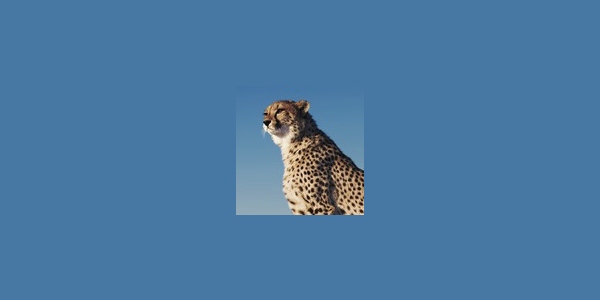
mas, tutorial yang versi pro donk mas…
belum nyoba yang pro hehehe
kunjungan pertama kali di website temen lama.. hehe sekarang udah makin sukses aja ni
heheh ampun pak
Nah, ketemu yang tepat. Praktek, hasil langsung joss … Bermanfaat dan sangat membantu sekali. Terima kasih sudah berbagi ?☺️
terima kasih banyak sudah berunjung om
Mantul gan, websitenya cuepet banget…. Host dimana ini gan?
di warnahost gan
Bagusan mana dengan litespeed cache mas kira2 menurut masnya?
sama aja, tergantung settingannya yg cocok terhadap theme
Mantap tutornya bang
thanks bro